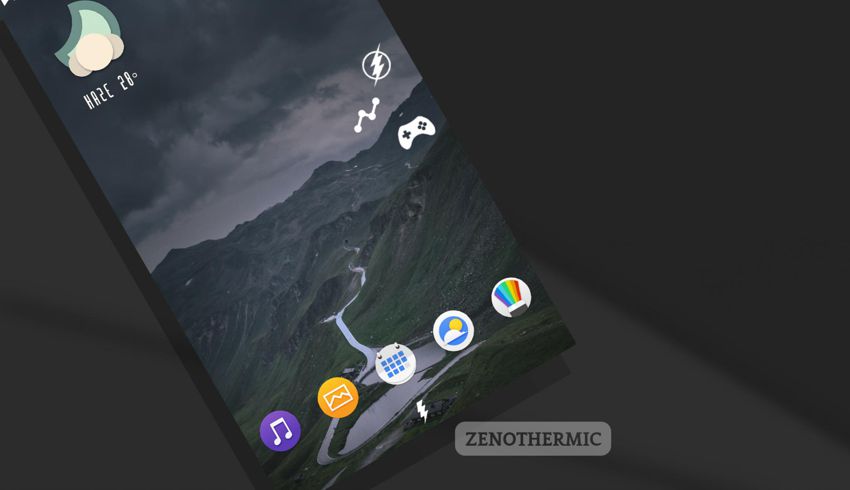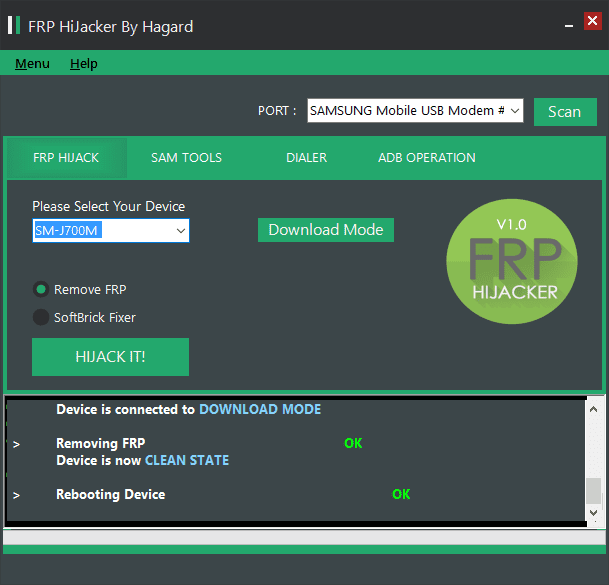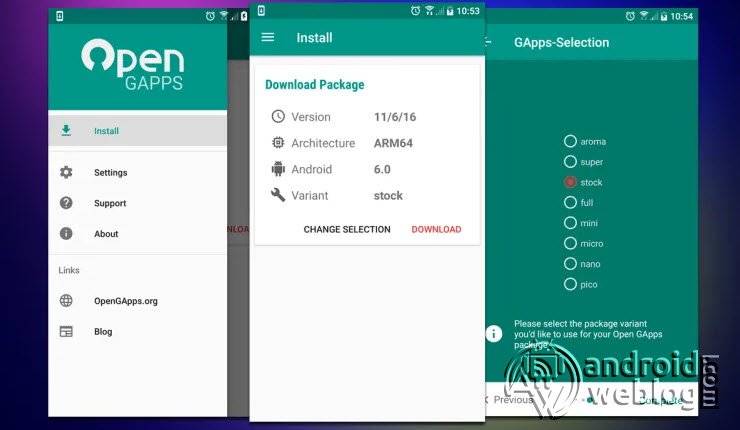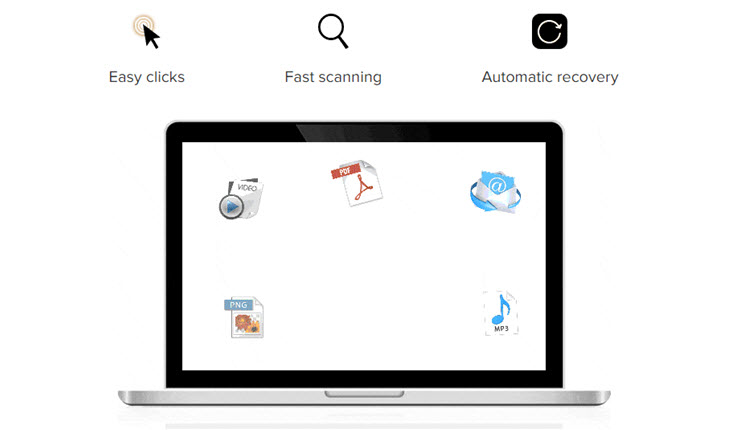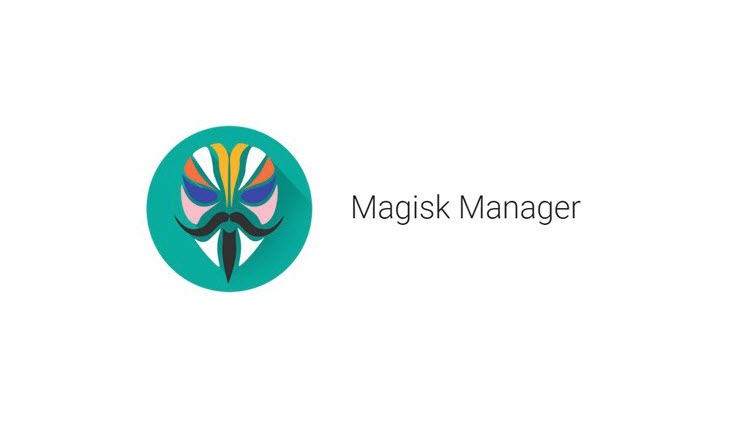Bypass/ Remove Factory Reset Protection (FRP) on Condor Devices
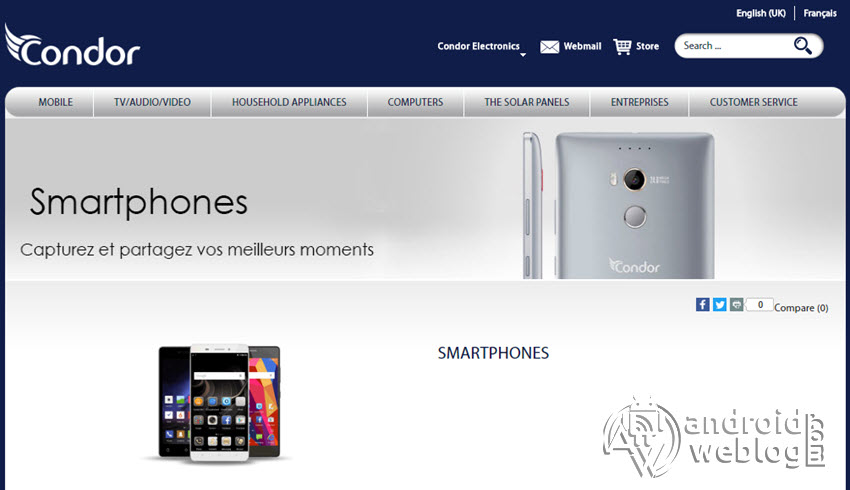
We already wrote the tutorial to bypass FRP on Samsung Devices, and here in this article, we have detailed the method to bypass Factor Reset Protection on most of the popular Condor Devices.
The FRP is a security measure taken by Android Developers, to protect the user’s data. The old devices didn’t exist with any kind of technology like Factory Reset protection, but nowadays most of the modern smartphone comes with the same. In short, in short, those devices which comes with Android 5.0.1 Lollipop (Or higher) comes with the FRP protection, same is the case with Condor Smartphones..
Table of Contents
Objective of Factory Reset Protection (FRP)
The main goal of the Factory Reset Protection (FRP) is to safeguard the device and personal data of an individual. Assume, you lost your device, and someone wipes data, and, if in case he factory reset device using recovery. Then, when he’ll turn on the device, the device will require account credentials verification that have been used while at the time of setting up of your device. Hence, if he puts wrong credentials to login, then the device will not move forward. Unless someone enters the right Google account credentials i.e. Email and Password, the device will be stuck locked, thanks to FRP security.
But, at exactly the same time, you’ll surely get irritated if you have factory reset the device and are locked out of your device, and, attempting to access it, just because of the FRP lock. Generally, users neglect to remember the email or password and then in the aforementioned circumstances, trapped at the Google verification screen. Nevertheless, you certainly do not need to worry, as we’ve got your protected. Thanks to DZ-DEVELOPER, member of XDA for sharing the files, which will help to bypass the Google Account verification and then remove everything to gain back the access to a typical Condor device.
List of Compatible Devices includes Condor A8, A8 Plus, A55, A55 Plus, A100 Lite, G5 Plus, P5, P6 Pro, P8, P8 Lite. The links of the files to download for the respective models, along with the full list of compatible devices along with their model number, is listed below in prerequisite section.
Disclaimer: The AndroidWeblog.com covers although everything in a very neat and a processed manner so that our readers get exactly what they want, still there are meager chances of basic issues that may arise out of the listed steps here. Hence it is in sole interest of the user to follow the steps very cautiously so as to stay away from any mishappenings with your device.
Rooting and flashing the Custom ROM firmware, and Mods certainly without any doubt voids your devices warranty and AndroidWeblog.com in no way will be held responsible for warranty void or your bricked device.
Prerequiste
Ensure to check your model number, according to the below mentioned list.
You must have to ensure that prior to rooting your phone , you have read thoroughly the disclaimer and you agree to proceed further on your risk.
- Phone Should be Charged
Your phone must be 70% charged atleast else, it may lead to complications sometimes while experimenting. Why to take risk, try to charge it fully.
- Back Up
If you are either going to root your phone or install a Custom ROM, it is a good habit to make a back up of your phone. Make a back up of all your media like images, videos and all on your PC and your contacts on Cloud.
- Enable USB Debugging
You must enable USB debugging option by going in to Settings, Applications and Developer options.
Downloads For Rooting Condor Smartphone
Download MediaTek USB VCOM Drivers here (MT6xxx_USB_VCOM_drivers. zip)
Download Condor Smartphones FRP Removal Files here (Based on Model:
A8 [PGN-611] FRP FILE.rar
A8 Plus [PGN-612] FRP FILE.rar
A55 [PGN-606] FRP FILE.rar
A55 Plus [PGN-613] FRP FILE.rar
A100 Lite [PGN-609] FRP FILE.rar
G5 Plus [PAM-524] FRP FILE.rar
P5 [PGN-516] FRP FILE.rar
P6 Pro [PGN-518] FRP FILE.rar
P6 Pro LTE [PGN-528] FRP FILE.rar
P8 [PGN-605] FRP FILE.rar
P8 Lite [PGN-610] FRP FILE.rar
TFX711G FRP FILE.rarDownload Latest version of SPFlash Tool for Windows here.
Steps to Remove Factory Reset Protection (FRP) on Condor Smartphones
Step 1: Begin with downloading all the files mentioned above in the prerequisite section.
Step 2: Browse through the files downloaded, and then Right click on the zipped file MT6xxx_USB_VCOM_drivers. zip and extract the same. Then navigate to the extracted folder and then click on the file InstallDriver. exe. This will install the Preloader VCOM in your system.
Step 3: Assuming that you have downloaded SP FlashTool (Win) from the provided link above, Then simply click and extract the archive. Then, browse and run the file flash_tool. exe
Step 4: Find the Scatter File from the downloaded FRP zip file, which you have downloaded. Rename the FRP (.img) file to recovery.img. Now, on the flash tool interface, navigate and select the scatter file in the extracted folder of the Stock ROM (Download File from prerequisite section for your respective Condor smartphone).
Step 5: At this stage, just leave the recovery as ticket/ checked. Now, at the location tab, click on the storage location field of the recovery and search and browse for the custom recovery image file which is device-specific (As shown in the picture above). Then click the Download button.
Step 6: Now, hook up/ connect your Condor Smartphone to the computer via USB slot. Connecting your smartphone will begin the flashing process automatically, and it requires simply a few seconds to complete.
Step 7: At this point of the file for removal of FRP on your device has been flashed. Now, you may disconnect the device from computer.
That’s all! I assume that you have successfully bypass the Condor Factory Reset Protection (FRP). But if in case you were unable to do the same, then you may try the other methods, or lets know in the comments section below.
Credits: DZ-DEVELOPER
Via: XDA