How to Root Intex Aqua 5.5 VR and Install TWRP Recovery

If you own a Intex Aqua 5.5 VR, and also want to root the device, then you are on the right page. We have already published the Tutorial to upgrade Intex Aqua 5.5 VR to Android 7.0 Nougat Stock ROM Firmware. Here in this guide we will guide you to root and flash TWRP on this device.
Intex Aqua 5.5 VR is a one of latest Intex devices, which comes with VoLTE support. It runs on a 1.2GHz Quad-core processor, coupled with 1GB of RAM. It is targeted to the budget-conscious consumers, who want 4G-VoLTE, especially Reliance Jio support. It is equipped with a HD IPS Display, and also equipped with 5 megapixel main camera for selfies, along with 5 megapixel main camera as well. Under the hood, there is a 2800 mAh Li-ion battery, which is rated to provide 5 hours talk time and 200 hours standby time.
If you are an Android Enthusiast, and want to Root and Install TWRP recovery on your beloved, then you have landed on the right page. In the due course of the article, we will guiding you through the process to root Intex Aqua 5.5 VR .
The TWRP features the material design, and attractive user interface (UI), and by following this guide you can install latest TWRP for Intex Aqua 5.5 VR. You can download TWRP Recovery from the links provided in the pre-requisite section of this article. Kindly note that this is a unofficial TWRP recovery and is only for Intex Aqua 5.5 VR (Kindly confirm the model by going to Settings>About). The process given below is merely for rooting and installing TWRP on Intex Aqua 5.5 VR, do not try out this method on any other device.
If you want to unleash the full potential of the hardware of your Intex Aqua 5.5 VR , then rooting and flashing custom recovery like TWRP is the main concern. The Stock ROMs have often limited and unsupported features in the sense of Customization. When you have a rooted device and also flashed TWRP recovery, then you are free to install any Custom ROMs, Mods, Kernel, and Xposed etc., as well as many apps which requires root access to work properly. You can easily root the device with One Click Android Root Tool, with either via PC or through the APK, which is a quick process.
Table of Contents
Brief Details and Advantage of TWRP Recovery
TWRP (Team Win Recovery Project) is an open source, community development project. By flashing the TWRP, your device will be enabled to install any custom firmware, rooting your smartphone, mod zip files for customizations, Xposed Modules for customized features, one click root and unroot processes. Apart from that, it allows you to take Full Nandroid Backup and restore it later, one click image file flashing, remove bloatware, overclock and underclock. Using TWRP, one can easily clean Wipe, Cache and Data after flashing any image file to reflect the changes and rectify minor errors due to cache.
For installing the TWRP, your Intex Aqua 5.5 VR phone must have the Unlocked bootloader. That means you have to firstly unlock the bootloader to root your device as well doing any customization.
Prerequiste
Ensure to check your model number, which must be:
- Intex Aqua 5.5 VR running on Android 6.0 Marshmallow
You must have to ensure that prior to rooting your phone , you have read thoroughly the disclaimer and you agree to proceed further on your risk.
- Phone Should be Charged
Your phone must be 70% charged at least, else, it may lead to complications sometimes while experimenting. Why to take risk, try to charge it fully.
- Back Up
If you are either going to root your phone or install a Custom ROM, it is a good habit to make a back up of your phone. Make a back up of all your media like images, videos and all on your PC and your contacts on Cloud.
- Enable USB Debugging
(Applicable only for PC method, Skip if you will use APK method)
You must enable USB debugging option by going in to Settings, Applications and Developer options.
Downloads For Rooting Intex Aqua 5.5 VR
Download Universal ADB Drivers here (If your PC have already drivers installed then skip this)
Download platform-tools/ SDK Tools package from Android SDK on PC from here. (Android command line tools> SDK Tools package)
Download Fastboot Terminal ADB and TWRP Recovery Package from here (Login required)
Download SuperSU by Chainfire from here.
Make sure that you have downloaded the required files (link in pre-requisite section of this article). Then, proceed to the steps.
Steps to Unlock Bootloader of Intex Aqua 5.5 VR
Note: If you have already unlocked bootloader, then skip these steps.
Step 1: First, you need to Connect your Intex Aqua 5.5 VR Device to the computer, in Fastboot Mode. You can reboot your device to fastboot using the command in adb terminal:
adb reboot bootloader
Step 2: Now, confirm the fastboot connectivity by entering the below commands:
fastboot devices
Note: If the connectivity of fastboot is properly established, then your device’s code should return with this command
Step 3: Once the device goes into the bootloader mode, then just enter this command in Adb Terminal:
fastboot oem unlock
If warning appears on the screen, simply press the Volume Up key to continue. At this stage, your device will be reboot automatically. Now, you can Root Intex Aqua 5.5 VR, as bootloader of your device is already unlocked.
Steps to Flash/ Install TWRP on Intex Aqua 5.5 VR
Step 1: Assuming you have already downloaded the platform-tools from Android SDK (SDK Manager) platform-tools on your PC. The platform-tools contains the required adb and fastboot binaries.
Step 2: Make sure that the drivers are installed on your computer. Then, skip to the next step.
Note: If Developer Settings and USB Debugging settings are already enabled on your device, as suggested in Prerequisite section, then simply skip the Step 3 and Step 4, and follow Step 5 directly.
Step 3: Now, enable the developer settings on your Intex Aqua 5.5 VR Device. To achieve the same, just navigate to the Settings -> About and then find the ‘Build Number ‘, and then tap on ‘Build Number’ for 7 times, this will enable the developer settings on your device.
Step 4: If you have USB Debugging already, then skip this step. If you have not, then open the Developer Options and then enable USB debugging option.
Step 5: Now, open the command prompt in computer/ ADB Terminal, and simply type the command:
adb reboot bootloader
Step 6: Your device should have not entered into fastboot mode. Now copy the TWRP.img file downloaded in prerequisite section, to the same folder where adb and fastboot binaries are located. Rename the file to ‘twrp.img’ and then enter this command:
fastboot flash recovery twrp.img
and then run this command, type:
fastboot reboot
Step 7 (Important): Some devices might not replace the custom recovery automatically during the first boot. You can search Google for key combinations to enter your device into recovery mode. After running the ‘fastboot reboot’ command, press and hold the proper key combination to enter device into TWRP Mode. Once the device boots to TWRP mode, the TWRP will automatically patch the stock ROM, to prevent the chances of replacing TWRP with Stock Recovery.
After typing fastboot reboot, hold the key combo and boot to TWRP. Once TWRP is booted, TWRP will patch the stock ROM to prevent the stock ROM from replacing TWRP. If you don’t follow this step, you will have to repeat the install.
Procedure to Root Intex Aqua 5.5 VR/ Install SuperSU
Make sure that you have downloaded SuperSU (link in pre-requisite section of this article). Then, proceed to the steps.
Step 1: Transfer the downloaded SuperSU.zip file to the internal storage / SD card of your Intex Aqua 5.5 VR smartphone.
Step 2: Now, just boot into the recovery. From the TWRP interface, you can optionally backup the Stock ROM. Though, I would recommend to backup the Stock ROM. Because if in case process gets failed, you can flash the Stock ROM.
Step 3: Tap on Install ‘, and then navigate to the file ‘SuperSU.zip’ and swipe to confirm flash (located at the bottom of the screen). The flashing process of SuperSU has been started and will take few seconds to complete.
Congratulations, now you have rooted Intex Aqua 5.5 VR and also flashed the TWRP. Now, you can install Xposed Framework, and customize your smartphone as per your preference. If you wish to verify, you may download and check the Root Status through Root Checker app.






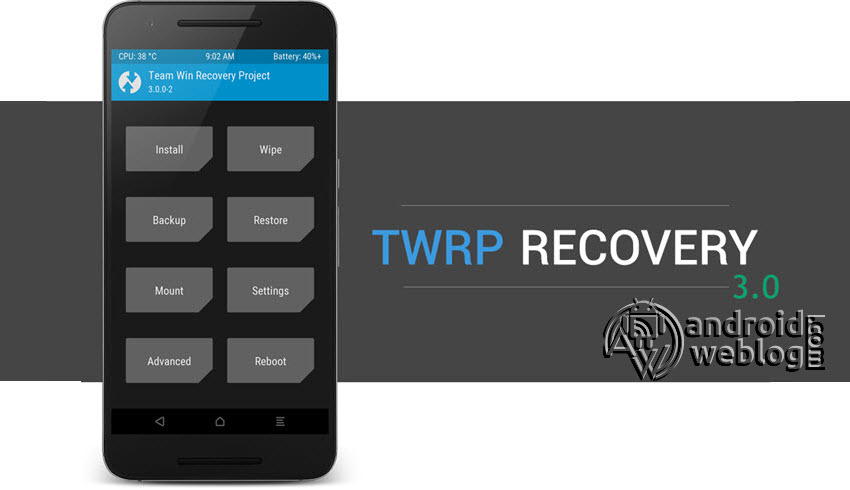




adb.rar encrypted by password……………..how to extract without password ???//
Hi Mohit, You need to register your account before you able to download the file from the website provided in the link. Though the downloading is absolutely free, just register your account and there you go.
Par sir..mera intex auqa5.5 vr to andriod 6.0 par he to me keya karu ..kese root karu plz help me sir….
Updated article, now Android 6.0 Marshmallow is supported.
Thanks sir mera phone root or twrp install ho geya thanks. ….Koi castom rom ho to upload kariye…..
Glad to know that, yes will upload for sure, but taking into consideration that there is no much development about this thread, there is no Custom ROM available right now, as far as I know. But, will be posting about the same if I come across any. Thank You. Keep checking back for the updates.
Brother ky ye recovery file intex cloud q11 4g mai bhi chal jayegi?? Pls reply