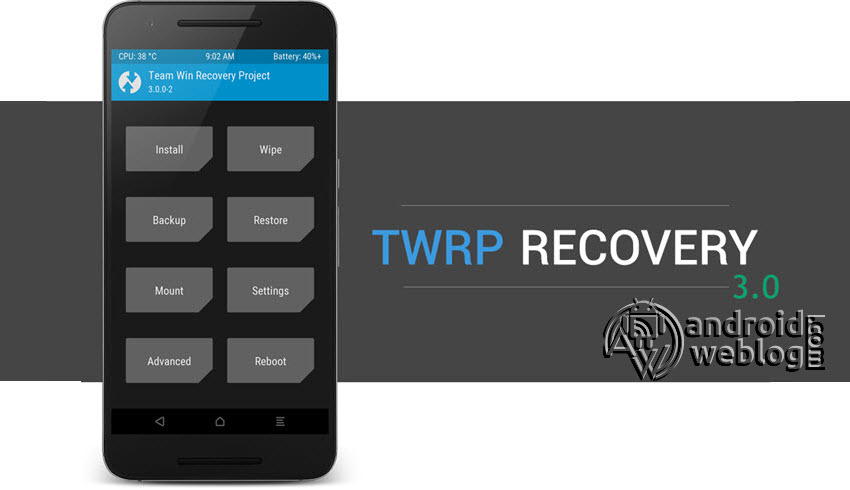Root Realme 7 Pro RMX2170 and Install TWRP Recovery 3.5.0

If you own a Realme 7 Pro RMX2170 and also want to root and flash TWRP Recovery 3.5.0 on the device, then you are on the right page.
The Realme 7 Pro features the specifications Chipset Qualcomm SM7125 Snapdragon 720G (8 nm), CPU/ Processor Octa-core (2×2.3 GHz Kryo 465 Gold & 6×1.8 GHz Kryo 465 Silver), GPU Adreno 618, Display 6.4 inches, 98.9 cm2 (~82.7% screen-to-body ratio), Super AMOLED, 1080 x 2400 pixels, 20:9 ratio (~411 ppi density), Corning Gorilla Glass 3+, Always-on display, Internal Storage/ RAM 128GB 6GB RAM, 128GB 8GB RAM, Main Camera Quad Camera Sensor / 64 MP, f/1.8, 26mm (wide), 1/1.73″, 0.8µm, PDAF / 8 MP, f/2.3, 119˚, 16mm (ultrawide), 1/4.0″, 1.12µm / 2 MP, f/2.4, (macro) / 2 MP, f/2.4, (depth), Selfie Camera 32 MP, f/2.5, 24mm (wide), 1/2.8″, 0.8µm, Battery Li-Po 4500 mAh, non-removable, Fast charging 65W, 50% in 12 min, 100% in 34 min.
If you are an Android Enthusiast and want to Root and Install TWRP recovery on your beloved, then you have landed on the right page. In the due course of the article, we will be guiding you through the process to root Realme 7 Pro RMX2170.
The TWRP features the material design, and attractive user interface (UI), and by following this guide you can install the latest TWRP for Realme 7 Pro RMX2170. You can download TWRP Recovery from the links provided in the pre-requisite section of this article. Kindly note that this is an unofficial TWRP recovery and is only for Realme 7 Pro RMX2170 (Kindly confirm the model by going to Settings>About). The process given below is merely for rooting and installing TWRP on Realme 7 Pro RMX2170, do not try out this method on any other device.
If you want to unleash the full potential of the hardware of your Realme 7 Pro RMX2170, then rooting and flashing custom recovery like TWRP is the main concern. The Stock ROMs have often limited and unsupported features in the sense of Customization. When you have a rooted device and also flashed TWRP recovery, then you are free to install any Custom ROMs, Mods, Kernel, and Xposed, etc., as well as many apps that requires root access to work properly. You can easily root the device with One Click Android Root Tool, with either via PC or through the APK, which is a quick process.
Table of Contents
Brief Details and Advantage of TWRP Recovery
TWRP (Team Win Recovery Project) is an open-source, community development project. By flashing the TWRP, your device will be enabled to install any custom firmware, rooting your smartphone, mod zip files for customizations, Xposed Modules for customized features, one-click root and unroot processes. Apart from that, it allows you to take Full Nandroid Backup and restore it later, one-click image file flashing, remove bloatware, overclock and underclock. Using TWRP, one can easily clean Wipe, Cache, and Data after flashing any image file to reflect the changes and rectify minor errors due to cache.
For installing the TWRP, your Realme 7 Pro RMX2170 phone must have the Unlocked bootloader. That means you have to firstly unlock the bootloader to root your device as well doing any customization.
Disclaimer: The AndroidWeblog.com covers although everything in a very neat and a processed manner so that our readers get exactly what they want, still there are meager chances of basic issues that may arise out of the listed steps here. Hence it is in the sole interest of the user to follow the steps very cautiously so as to stay away from any mishappenings with your device.
Rooting and flashing the Custom ROM firmware, certainly without any doubt voids the warranty of your device and AndroidWeblog.com in no way will be held responsible for warranty void or your bricked device.
Prerequisite
Ensure to check your model number, which must be:
- Realme 7 Pro [Models: RMX2170] (Android 10)
You must have to ensure that prior to rooting your phone, you have read thoroughly the disclaimer and you agree to proceed further on your risk.
- Phone Should be Charged
Your phone must be 70% charged at least, else, it may lead to complications sometimes while experimenting. Why take the risk, try to charge it fully.
- Back-Up
If you are either going to root your phone or install a Custom ROM, it is a good habit to make a back up of your phone. Make a back up of all your media like images, videos and all on your PC and your contacts on Cloud.
- Enable USB Debugging
(Applicable only for PC method, Skip if you will use APK method)
You must enable the USB debugging option by going into Settings, Applications and Developer options.
Downloads For Rooting Realme 7 Pro RMX2170
Download Realme/ Oppo USB Drivers here.
Download Universal ADB Drivers here (If your PC have already drivers installed then skip this)
Download platform-tools/ SDK Tools package from Android SDK on PC from here. (Android command line tools> SDK Tools package)
Download TWRP Recovery for Realme 7 Pro RMX2170 from here:
Download SuperSU by Chainfire from here.
Download Magisk Manager from here.
Make sure that you have downloaded the required files (link in the pre-requisite section of this article). Then, proceed to the steps.
Steps to Unlock Bootloader of Realme 7 Pro RMX2170 on Android 10
Note: If you have already unlocked bootloader, then skip these steps.
Step 1: First, you need to Connect your Realme 7 Pro RMX2170 device to the computer, in Fastboot Mode. You can reboot your device to fastboot using the command in ADB terminal:
adb reboot bootloader
Step 2: Now, open the Adb Terminal in PC, and then just enter this command:
fastboot oem unlock-go
Step 3: Then, issue this command:
fastboot oem unlock-go
At this stage, your device will be reboot automatically. Now, you can Root Realme 7 Pro RMX2170, as the bootloader of your device is already unlocked.
Steps to Flash/ Install TWRP Recovery 3.5.0 on Realme 7 Pro RMX2170 (Android 10)
Step 1: Assuming you have already downloaded the platform-tools from Android SDK (SDK Manager) platform-tools on your PC. The platform-tools contains the required ADB and fastboot binaries.
Step 2: Make sure that the drivers are installed on your computer. Then, skip to the next step.
Note: If Developer Settings and USB Debugging settings are already enabled on your device, as suggested in the Prerequisite section, then simply skip Step 3 and Step 4, and follow Step 5 directly.
Step 3: Now, enable the developer settings on your Realme 7 Pro RMX2170 Device. To achieve the same, just navigate to the Settings -> About and then find the ‘Build Number ‘, and then tap on ‘Build Number’ for 7 times, this will enable the developer settings on your device.
Step 4: If you have USB Debugging already, then skip this step. If you have not, then open the Developer Options and then enable the USB debugging option.
Step 5: Now, open the command prompt in computer/ ADB Terminal, and simply type the command:
adb reboot bootloader
Step 6: Your device should have not entered into fastboot mode. Now copy the TWRP.img file downloaded in prerequisite section, to the same folder where ADB and fastboot binaries are located. Rename the file to ‘twrp.img’ and then enter this command:
fastboot flash recovery twrp.img
and then run this command, type:
fastboot reboot
Step 7 (Important): Some devices might not replace the custom recovery automatically during the first boot. You can search Google for key combinations to enter your device into recovery mode. After running the ‘fastboot reboot’ command, press and hold the proper key combination to enter the device into TWRP Mode. Once the device boots to TWRP mode, the TWRP will automatically patch the stock ROM, to prevent the chances of replacing TWRP with Stock Recovery.
After typing fastboot reboot, hold the key combo and boot to TWRP. Once TWRP is booted, TWRP will patch the stock ROM to prevent the stock ROM from replacing TWRP. If you don’t follow this step, you will have to repeat the install.
Procedure to Root Realme 7 Pro RMX2170/ Install Magisk or SuperSU
Make sure that you have downloaded SuperSU or Magisk Manager (link in the pre-requisite section of this article). Then, proceed to the steps.
Caution: You can use either Magisk Manager or Super SU, but only one, so choose wisely. Go for Magisk Manager if you are not sure.
Step 1: Transfer the downloaded SuperSU or Magisk Manager file to the internal storage / SD card of your Realme 7 Pro RMX2170 smartphone.
Step 2: Now, just boot into the recovery. From the TWRP interface, you can optionally backup the Stock ROM. Though, I would recommend to backup the Stock ROM. Because if in case process gets failed, you can flash the Stock ROM.
Step 3: Tap on Install ‘, and then navigate to the file ‘SuperSU.zip’ or ‘magisk.zip’ and swipe to confirm flash (located at the bottom of the screen). The flashing process of Magisk/ SuperSU has been started and will take a few seconds to complete.
Congratulations, now you have rooted Realme 7 Pro RMX2170 and also flashed the TWRP. Now, you can install the Xposed Framework, and customize your smartphone as per your preference. If you wish to verify, you may download and check the Root Status through the Root Checker app.