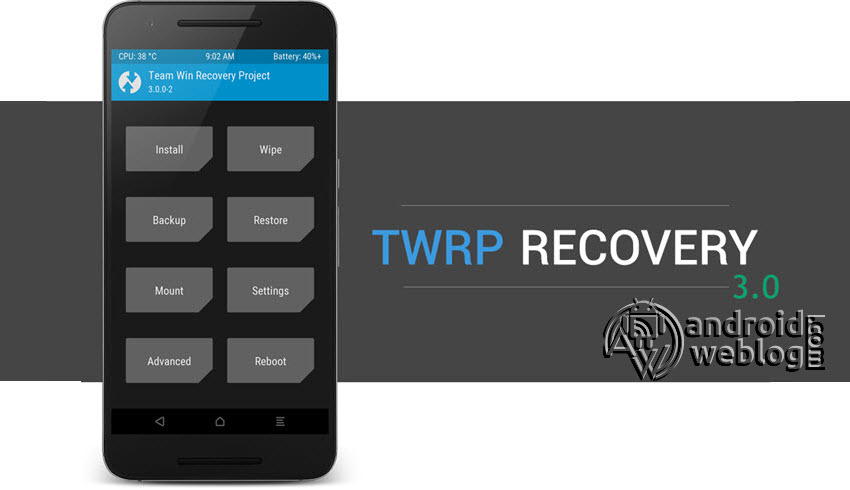Install LineageOS 17.1 on Samsung Galaxy A90 5G SM-A908 [Android 10 Q]

Those who want to flash their Samsung Galaxy A90 5G SM-A908 device with Android 10.0.0 Custom ROM, then here is a piece of good news. Those who have been wondering to get more customization options than Stock ROM Firmware on your device can now rejoice as they can flash the latest Android 10.0 through LineageOS 17.1 Custom ROM software on their device.
So, if you own a Samsung Galaxy A90 5G SM-A908, you can install the latest update for your device, which comes with LineageOS 17.1, which is based on Android 10.0. The update often aims to increase system stability and increase the performance of the device, as well as incorporating new features. Before flashing the Custom ROM on your device, ensure that your device has unlocked bootloader and you have flashed TWRP Recovery on Samsung Galaxy A90. If you have not done already, then you can follow our guide to Root and Install TWRP Recovery on Samsung Galaxy A90.
Table of Contents
Brief Intro to LineageOS Custom ROM
LineageOS is the successor of CyanogenMod Custom ROM firmware. It is widely available for almost 200 devices officially, whereas unofficial builds support a huge list of devices. LineageOS is based on the AOSP source code, similar to the Resurrection Remix, SlimROM, Omni, AOKP, Paranoid, etc. Though LineageOS comes with all the features provided by Stock Android, but also offers a huge list of customization features. It comes with various pre-installed apps, which include AudioFx, FlipFlap, and Trebuchet.
LineageOS 17.1 Features
- Button customization
- Custom Quick-Setting tiles
- Expanded Desktop
- LiveDisplay
- Lock screen customization
- Styles and System Profiles
Security Features:
- Custom pattern sizes
- PIN scramble
- Privacy guard
- Protected Apps
- Trust – helps to keep the device secure and protects privacy.
Working
- Everything, except the issues mentioned below. “This is Generic GSI ROM, it means. it has some basic feature and limitations”
Known issues/ Not Working
- Fingerprint not working
- MTP not working.
- Face lock also not working.
In the below guide, step by step procedure to flash/ install the newest LineageOS 17.1 Android 10.0 on Samsung Galaxy A90 5G SM-A908. The download link for this Stock ROM has been added to the pre-requisite section. You can simply flash the Custom ROM Firmware .zip or .img file manually through the below guide.
[irp posts=”6457″ name=”How to Root Samsung Galaxy A90 5G SM-A908F and Install TWRP Recovery”]Firmware Details:
Android Version: Android 10.0.0 (Q)
UI Version: Stock UI
Firmware Versions: LineageOS 17.1
Model: Samsung Galaxy A90 5G SM-A908 [Models: SM-A908B, SM-A908N, SM-A9080]
Disclaimer: AndroidWeblog.com covers although everything in a very neat and a processed manner so that our readers get exactly what they want, still there are meager chances of basic issues that may arise out of the listed steps here. Hence it is in the sole interest of the user to follow the steps very cautiously so as to stay away from any mishappenings with your device.
Updating or flashing the Stock ROM firmware or Custom ROM firmware updates certainly without any doubt comes with risk to brick devices. If you brick the device, while upgrading the firmware of your smartphone, then kindly be in touch with the Official Service center of Motorola near your location. AndroidWeblog.com in no way will be held responsible for warranty void or your bricked device.
Prerequisite
Ensure to check your model number, which must be:
- Samsung Galaxy A90 5G SM-A908 [Models: SM-A908B, SM-A908N, SM-A9080]
You must have to ensure that prior to rooting your phone, you have read thoroughly the disclaimer and you agree to proceed further on your risk.
- Phone Should be Charged
Your phone must be 70% charged at least else, it may lead to complications sometimes while experimenting. Why take the risk, try to charge it fully.
- Back-Up
If you are either going to root your phone or install a Custom ROM, it is a good habit to make a back up of your phone. Make a back up of all your media like images, videos and all on your PC and your contacts on Cloud.
- Enable USB Debugging
You must enable the USB debugging option by going into Settings, Applications and Developer options.
[irp posts=”12639″ name=”How to Root Samsung Galaxy A90 5G SM-A908F and Install TWRP Recovery”]Downloads For Updating Samsung Galaxy A90 5G SM-A908
Download platform-tools/ SDK Tools package from Android SDK on PC from here. (Android command line tools> SDK Tools package)
Download Latest Android 10.0.0 LineageOS 17.1 Custom ROM for Samsung Galaxy A90 5G SM-A908 here:
Download GApps from here
How to Manually Flash Samsung Galaxy A90 5G SM-A908 with Android 10.0 based LineageOS 17.1 Custom ROM
Note: Before you proceed with the below-mentioned steps, your device must have TWRP flashed and rooted already.
Step 1: Transfer the downloaded lineage-xxxxxxxx.zip file to the internal storage / SD card of your Samsung Galaxy A90 5G SM-A908 smartphone.
Step 2: Now, just boot into the recovery. From the TWRP interface, you can optionally backup the Stock ROM. Though, I would recommend to backup the Stock ROM. Because if in case process gets failed, you can flash the Stock ROM.
Step 3: Tap on Install ‘, and then navigate to the file ‘lineage-xxxxxxxx.zip’ and swipe to confirm flash (located at the bottom of the screen). The flashing process of flashing the LineageOS Custom ROM has been started and will take a few seconds to complete.
Congratulations, you have successfully flashed LineageOS 17.1 Custom ROM based on Android 10.0 on your Samsung Galaxy A90 5G SM-A908 device. If you faced any issue while flashing, then do not hesitate to let’s know in the comments section below.