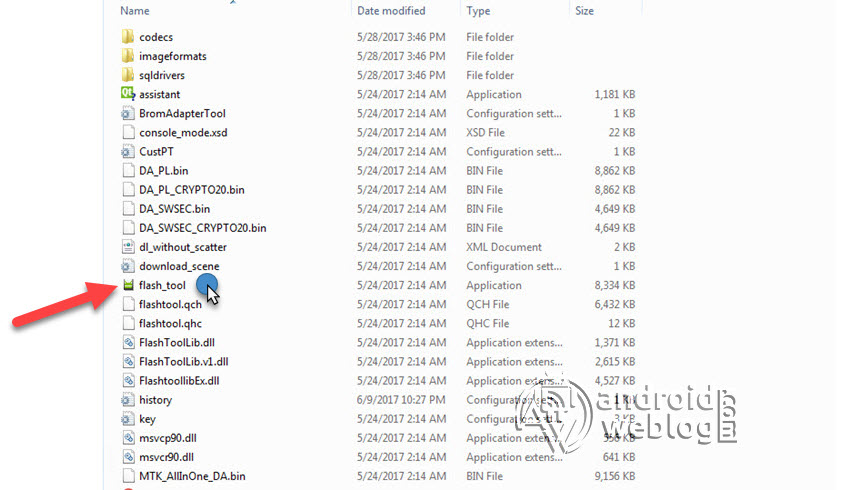Install/ Update Blackview A7 to Android 7.0 Nougat Stock ROM Firmware

Blackview has started seeding out the latest firmware build for the Blackview A7, based on Android 7.0 Nougat. At the time of writing this article, the update has already been started rolling out in the form of OTA (Over the air) to all of the Blackview A7 devices.
The latest update comes with the various Bug fixes, Security patches, and improve overall stability of the device. So, if you own a Blackview A7, you can install the latest update for your device, which comes with V1.0-20170814, and is based on Android 7.0 Nougat. The update often aims to increase system stability and increase the performance of the device, as well as adding new features.
All Blackview A7 owners may soon receive the OTA Update notification on their device. You might be already aware of the fact that Android Team fixes the vulnerabilities found in the operating system time to time, and releases the updates on timely manner. The OEMs, then push the Security Updates with patched/ fixed Android vulnerabilities in the form of OTA and Stock ROM updates. Updating your smartphone through OTA Firmware update do not delete the data.
Blackview A7 is a 3G equipped, cost-effective smartphone in stylish high-end design. The device features the 16:9 HD display, 2MP+5MP Dual Camera, Quad-core 1.3GHz processor, and runs on Android 7.0 Nougat operating system out of the box. The smartphone features the smooth and light body, which is stylish and colorful. Apart from the 16:9 proportion, the HD screen is more stable and features the 720×1280 pixels resolution. The device runs on Android MediaTek 1.3GHz MT6580A Quad-core processor running at 1.3GHz frequency to make the phone running faster and can load the heavy games and play HD videos smoothly, thanks to the 1GB RAM and 8GB ROM. There is a 2800mAh Bak Battery, which features the longer battery life, with the charging efficiency of up to 100%. The device runs on Android 7.0 Nougat operating system out of the box, with the improved performance.
In the below guide, we will be guiding you step by step process to flash/ install latest V1.0-20170814 Android 7.0 Nougat on Blackview A7. The download link for this Stock ROM has been added to the pre-requisite section. You can simply flash the Stock Firmware .pac file manually through SPD Flash Tool, if you have not received it through the OTA update.
Firmware Details:
Android Version: Android 7.0 Nougat
UI Version: NA
Firmware Versions: V1.0-20170814
Model: Blackview A7
Release Date: August 2017
Android security patch level: July 2017
Country: NA
Status: – Official
Disclaimer: AndroidWeblog.com covers although everything in a very neat and a processed manner so that our readers get exactly what they want, still there are meager chances of basic issues that may arise out of the listed steps here. Hence it is in sole interest of the user to follow the steps very cautiously so as to stay away from any mishappenings with your device.
Updating or flashing the Stock ROM firmware or Custom ROM firmware updates certainly without any doubt comes with risk to brick device. If you brick the device, while upgrading the firmware of your smartphone, then kindly be in touch with the Official Service center of Blackview near your location. AndroidWeblog.com in no way will be held responsible for warranty void or your bricked device.
Table of Contents
Prerequiste
Ensure to check your model number, which must be:
- Blackview A7
You must have to ensure that prior to updating your phone , you have read thoroughly the disclaimer and you agree to proceed further on your risk.
- Phone Should be Charged
Your phone must be 70% charged atleast else, it may lead to complications sometimes while experimenting. Why to take risk, try to charge it fully.
- Back Up
If you are updating your phone to Stock ROM or Custom ROM firmware, then, it is a good habit to make a back up of your phone. Make a back up of all your media like images, videos and all on your PC and your contacts on Cloud.
- Enable USB Debugging
You must enable USB debugging option by going in to Settings, Applications and Developer options.
Downloads For updating Blackview A7
Download MediaTek USB VCOM Drivers here (MT6xxx_USB_VCOM_drivers. zip)
Download V1.0-20170814 update for Blackview A7 based on Android 7.0 Nougat from here.
Download Latest version of SPFlash Tool for Windows here.
How to update Blackview A7 to V1.0-20170814 Android 7.0 Nougat via OTA (Over the air)
Note: For this method, you won’t need to download any file mentioned in pre-requisite section of this article. You can directly follow the below steps, if you prefer the OTA method.
You can directly check the latest version of firmware/ software available for your device, Blackview A7 by navigating to:
Settings > About Device > Software Updates
When a new software update is available for your device, the notifications panel will display the software update message. Just you need to pull down the notification bar, and then press ‘Software Update’, and this will begin the upgrade process of device Blackview A7 to latest V1.0-20170814, based on Android 7.0 Nougat.
If in-case you have not received the software update, then just follow the below guides, to flash firmware (.pac) manually through either below guide. No matter which method you prefer, however, OTA is safer method to upgrade your device. But in case you prefer upgrading your device manually, then just carefully follow our below guide step by step.
How to Manually update Blackview A7 to V1.0-20170814 Android 7.0 Nougat
Step 1: Begin with downloading all the files mentioned above in the prerequisite section.
Step 2: Browse through the files downloaded, and then Right click on the zipped file MT6xxx_USB_VCOM_drivers. zip and extract the same. Then navigate to the extracted folder and then click on the file InstallDriver. exe. This will install the Preloader VCOM in your system.
Step 3: Assuming that you have downloaded SP FlashTool (Win) from the provided link above, Then simply click and extract the archive. Then, browse and run the file flash_tool. exe
Step 4: Once the SP Flash Tools opens up, you will see the tabs like ‘Welcome’, ‘Format’, ‘Download’, ‘Readback’ and ‘Memory Test’. Just click on ‘Download Tab’ to select the same.
Step 5: Now, at this stage, on the Download Tab, you will notice the options ‘Download Agent’ with folder icon right next to the file path, as well as ‘Scatter-loading’ underneath. Just click on the folder ‘Download Agent’ and navigate to the folder of Flash Tool and then open the folder SP_MDT, and click on MTK_AllInOneDA.bin file.
Step 6: Now, click on the Scatter-loading button, and find the Scatter File from the downloaded Stock Firmware zip file, which you have downloaded. The name of the file should look like MTxxxx_Android_scatter.txt [XXXX Stands for Chipset/ processor number of MediaTek i.e. 6753 etc.].
Step 7: After selecting and loading the MTxxxx_Android_scatter.txt file under ‘Scatter-loading file’, simply click the ‘Download’ button.
Step 8: Now, remove the battery of your device, if it is removable, and re-insert again. You should connect the phone to computer in Download Mode only. To do the same, just hold down the Volume Down+Volume Up buttons simultaneously, and then connect the device to computer via USB Cable. Make sure that Volume Down+Volume Up buttons are pressed until the device is detected by PC.
Step 10: Now, hook up/ connect your Blackview A7 to the computer via USB slot. Connecting your smartphone will begin the flashing process automatically, and it requires simply a few seconds to complete.
Step 7: At this point of the latest Stock Firmware on your Blackview A7 device has been flashed. Now, you may disconnect the device from computer. You will see the message with ‘Green Check mark’ with ‘Download OK’ message.
Step 8: Now, you may disconnect phone from computer, and also close the ‘SP Flash Tool’, and turn on the phone, and enjoy the latest firmware.
Congratulations, you have successfully flashed V1.0-20170814 Android 7.0 Nougat on your Blackview A7 device. If you faced any issue while flashing, then do not hesitate to let’s know in the comments section below.