How to Root Oppo A37 and Install TWRP Recovery

If you own a Oppo A37, which is huge rival to the likes of Xiaomi Redmi Note series smartphones.
If you are an Android Enthusiast, and want to Root and Install TWRP recovery on your beloved, then you have landed on the right page. In the due course of the article, we will guiding you through the process to root Oppo A37.
If you want to unleash the full potential of the hardware of your Oppo A37 , then rooting and flashing custom recovery like TWRP is the main concern. The Stock ROMs have often limited and unsupported features in the sense of Customization. When you have a rooted device and also flashed TWRP recovery, then you are free to install any Custom ROMs, Mods, Kernel, and Xposed etc., as well as many apps which requires root access to work properly. You can easily root the device with One Click Android Root Tool, with either via PC or through the APK, which is a quick process.
Rooting and flashing the Custom ROM firmware, certainly without any doubt voids your devices warranty and AndroidWeblog.com in no way will be held responsible for warranty void or your bricked device.
Table of Contents
Prerequiste
Ensure to check your model number, which must be:
- Oppo A37
You must have to ensure that prior to rooting your phone , you have read thoroughly the disclaimer and you agree to proceed further on your risk.
- Phone Should be Charged
Your phone must be 70% charged at least, else, it may lead to complications sometimes while experimenting. Why to take risk, try to charge it fully.
- Back Up
If you are either going to root your phone or install a Custom ROM, it is a good habit to make a back up of your phone. Make a back up of all your media like images, videos and all on your PC and your contacts on Cloud.
- Enable USB Debugging
(Applicable only for PC method, Skip if you will use APK method)
You must enable USB debugging option by going in to Settings, Applications and Developer options.
Downloads For Rooting Oppo A37
Download KingRoot APK for Android from here.
Download KingRoot for Windows from here.
Download Oppo Tool 1.6.5 here.
Download TWRP Recovery 3.1.1 here.
Procedure to Root Oppo A37 (Without PC with KingRoot APK)
Make sure that you have downloaded the required files (link in pre-requisite section of this article). Then, proceed to the steps.
Step 1: Open the browser of your phone and enter the address: kingrootapp.net. Then Download KingRoot APK for Android.
Step 2: As soon as KingRoot download would complete, then immediately tap on the drop-down notification bar to begin installation process.
Step 3: If by-default your device was set to ‘Install Blocked’, then you might get message ‘installation blocked’. Don’t bother just tap on ‘Install anyway (unsafe)’ to skip the same, or manually enable the the installation in the settings. Settings>Lock screen and security>Unknown sources and enable the same.
Step 4: After enabling the installation, you will be prompted with ‘KingRoot’ installation screen. Just tap on ‘Install’ to begin the installation process. After the installation is complete, tap on ‘open button’ and this will start the KingRoot app.
Step 5: Without wasting any time, tap on ‘Try it’ button followed by ‘Get now’ just below ‘Root access not available’. This will start the rooting process.
Step 6: Now, rooting process has been finished and completed. After your device is rooted, you will return to the main screen, and this will finish the rooting process.
How to Root Oppo A37 (With PC with KingRoot for Windows)
Step 1: Run the ‘KingRoot for Windows PC’ setup file and install the software. After installation process completes, click on (completed to complete the setup.
Step 2: After enabling the USB Debugging Mode ‘On’, connect your Oppo A37 to the computer via USB cable. After the device is plugged in, the KingRoot will automatically detect the Model number and Android version of the device. If your computer have already driver installed, then it will be a quick process, otherwise KingRoot will install drivers (Internet Connection required).
Step 3: If USB Debugging Mode is already enable, then you will see the ‘Root (Attempt to root) buttons on the screen. Just click on the ‘Root’ button and this will begin the process.
Step 4: Monitor the rooting process with progress percentage bar, and the process will be completed in few minutes. The device will reboot several times during the process.
Procedure to Flash TWRP Recovery on Oppo A37
Step 1: Ensure that you have already downloaded Oppo Tool in your computer. Now, install the same, and open it. Then go to bootunlocker, then simply press ‘UNLOCK’ and ‘TEMPER’ buttons.
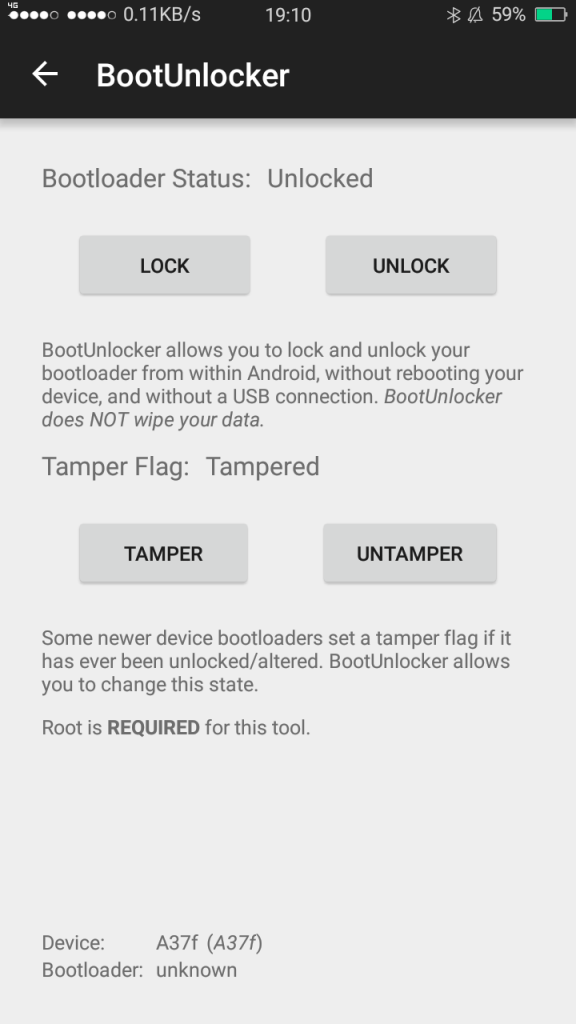
Step 2: Simply download rashr flash tool or flashify from Google Playstore.
Step 3: Now, backup the stock recovery of device.
Step 4: Now, flash TWRP recovery with flashify or rashr flash tool, then boot into the recovery.
Done.
Congratulations, now you have rooted Oppo A37. Now, you can install Xposed Framework, and customize your smartphone as per your preference. If you wish to verify, you may download and check the Root Status through Root Checker app.









