How to Root LG K5 X220 Smartphone and Install TWRP Recovery

If you own a LG K5 X220, and also want to root the device, then you are on the right page.
The LG K5 smartphone is a 5-inch device, which boasts of a 5 megapixels camera and wide display. The 5-inch screen and stylish design was the selling point of this smartphone. With the Gesture Shot, the selfies looks even more beautiful, just users have to lift the hands and punch it, the K5 then recognizes the gesture and starts the self-timer to click the picture. Though the front camera doesn’t have a flash light, but the device supports a Virtual Flash. Yes, the screen itself act as Virtual Flash, which illuminates the face when 2 megapixels camera is going to click the picture. On the rear camera, one can simply tap and shoot the photos or videos, with quick response. The 1.3GHz quad-core MediaTek MT6580M processor meets all the needs to perform the multi-tasking on the device, thanks to the 1GB LPDDR3 RAM and Mali 400 GPU. The K5 from LG is powered by a removable type 1900mAh battery, and powered by Android 5.0 Lollipop. The internal storage is 8GB, while supporting up to 32GB of microSD card.
If you are an Android Enthusiast, and want to Root and Install TWRP recovery on your beloved, then you have landed on the right page. In the due course of the article, we will guiding you through the process to root LG K5 X220.
The TWRP features the material design, and attractive user interface (UI), and by following this guide you can install latest TWRP for LG K5 X220 . You can download TWRP Recovery from the links provided in the pre-requisite section of this article. Kindly note that this is a unofficial TWRP recovery and is only for LG K5 X220 (Kindly confirm the model by going to Settings>About). The process given below is merely for rooting and installing TWRP on LG K5 X220 , do not try out this method on any other device.
If you want to unleash the full potential of the hardware of your LG K5 X220 , then rooting and flashing custom recovery like TWRP is the main concern. The Stock ROMs have often limited and unsupported features in the sense of Customization. When you have a rooted device and also flashed TWRP recovery, then you are free to install any Custom ROMs, Mods, Kernel, and Xposed etc., as well as many apps which requires root access to work properly. You can easily root the device with One Click Android Root Tool, with either via PC or through the APK, which is a quick process.
Table of Contents
Brief Details and Advantage of TWRP Recovery
TWRP (Team Win Recovery Project) is an open source, community development project. By flashing the TWRP, your device will be enabled to install any custom firmware, rooting your smartphone, mod zip files for customizations, Xposed Modules for customized features, one click root and unroot processes. Apart from that, it allows you to take Full Nandroid Backup and restore it later, one click image file flashing, remove bloatware, overclock and underclock. Using TWRP, one can easily clean Wipe, Cache and Data after flashing any image file to reflect the changes and rectify minor errors due to cache.
For installing the TWRP, your LG K5 X220 phone must have the Unlocked bootloader. That means you have to firstly unlock the bootloader to root your device as well doing any customization.
Prerequiste
Ensure to check your model number, which must be:
- LG K5 X220
You must have to ensure that prior to rooting your phone , you have read thoroughly the disclaimer and you agree to proceed further on your risk.
- Phone Should be Charged
Your phone must be 70% charged at least, else, it may lead to complications sometimes while experimenting. Why to take risk, try to charge it fully.
- Back Up
If you are either going to root your phone or install a Custom ROM, it is a good habit to make a back up of your phone. Make a back up of all your media like images, videos and all on your PC and your contacts on Cloud.
- Enable USB Debugging
(Applicable only for PC method, Skip if you will use APK method)
You must enable USB debugging option by going in to Settings, Applications and Developer options.
Downloads For Rooting LG K5 X220
Download Universal ADB Drivers here (If your PC have already drivers installed then skip this)
Download platform-tools/ SDK Tools package from Android SDK on PC from here. (Android command line tools> SDK Tools package)
Download LG_K5-X220-TOOL.EXE with TWRP Recovery, Root, and Unlock Bootloader function for LG K5 X220 from here:
Make sure that you have downloaded the required files (link in pre-requisite section of this article). Then, proceed to the steps.
Steps to Unlock Bootloader, Flash TWRP Recovery and Root LG K5 X220
Step 1: Make sure you have downloaded the LG K5 X220 Tool, as mentioned in the prerequisite section, then follow the next step.
Step 2: Now, double click on the downloaded LG-K5-X220-Tool.exe file, to open the same.
Step 3: Once the LG K5 X220 Tool opens up on the screen, you will be welcomed with 4 options, which are Unlock Bootloader, Flash TWRP Recovery, SuperSU Root, Flasth Stock and Lock, and Exit.
Step 4: Before selecting any option, make sure that you have enabled the Developer options in your device. Then connect the device to the computer. Once connected, select option 1 to unlock the bootloader. Press any key to continue at this stage, your phone will be booted into the unlocking bootloader process. Just confirm the same by pressing the Volume Up button once.
Step 5: You will see the ‘Finish’ message at the screen. Just disconnect the phone from computer, turn off the device by removing the battery and re-insert the same, then turn on the device using Power button. You will see the Android Setup Logo, followed by LG Bootscreen. This might take a few minutes to boot into the operating system at this stage.
Step 6: Once booted, you will see that Android has been reset, just setup the phone. You may skip setting up the settings, because it can be done at a later stage, as we have to gain root and flash TWRP recovery yet.
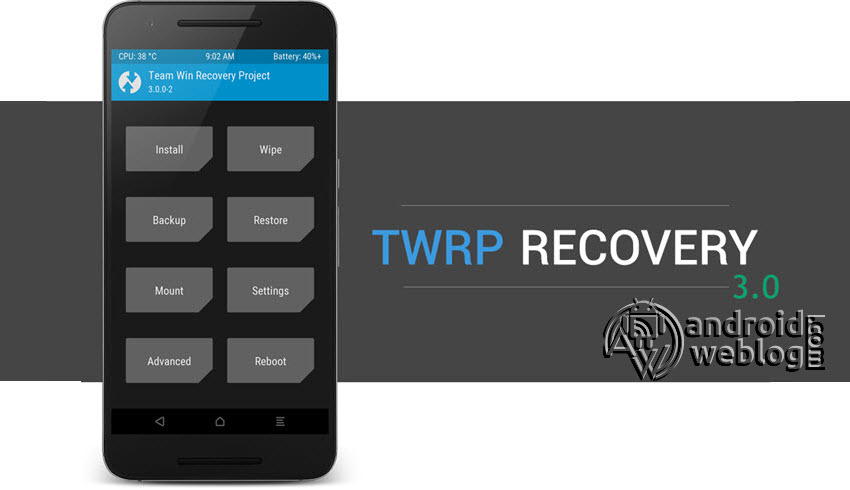
Step 7: Now, after booting into the system, navigate to the Settings>About Phone> and then tap on the ‘Build Number’ for 5 times, which will enable the Developer settings on the device. After that turn on ‘OEM Unlocking’ and USB Debugging options.
Step 8: Now, connect the LG K5 device to the computer, and then select Option 2, allow connection from computer, and this turn off the device for few moments, and TWRP recovery process would be started on the screen. Then, the device will be automatically rebooted, and then just follow the same process of turning off the device, and disconnecting from the computer, similarly as mentioned in Step 5 and Step 6.
Step 9: Repeat the same process to flash Root/ SuperSU on your LG K5 X220 device.
Step 3: Tap on Install ‘, and then navigate to the file ‘SuperSU.zip’ and swipe to confirm flash (located at the bottom of the screen). The flashing process of SuperSU has been started and will take few seconds to complete.
Congratulations, now you have rooted LG K5 X220 and also flashed the TWRP. Now, you can install Xposed Framework, and customize your smartphone as per your preference. If you wish to verify, you may download and check the Root Status through Root Checker app.










Hi, I tried the procedure but in the windows of LG_K5-X220-TOOL I have the following message:FAILED (remote: Unlock operation is not allowed)
finished. total time: 26.320s…
Thanks for other suggestions